Bank where you’re more than a number
Get the personalized financial support you deserve at Lake View.
Get the personalized financial support you deserve at Lake View.
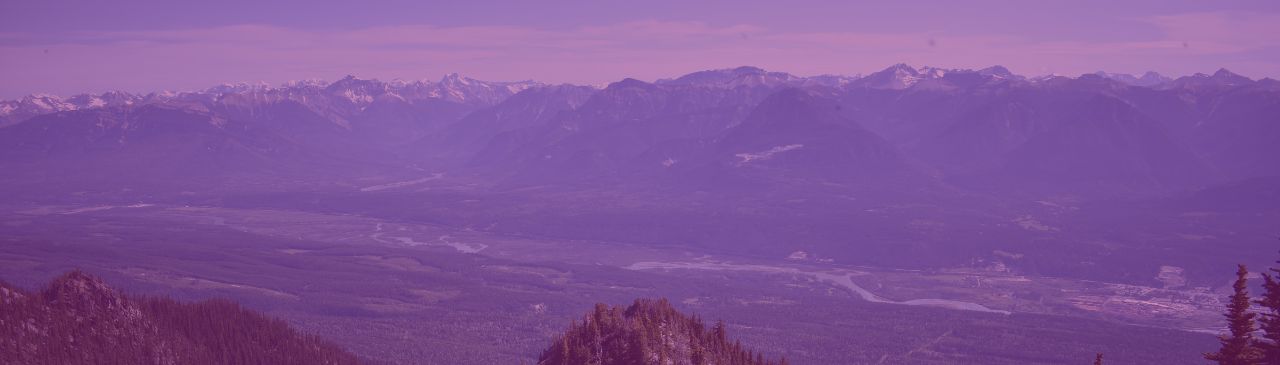
In addition to our great new look and all of the everyday banking options you’re used to, we’ve got a number of new tools and features in our new mobile app:
Our new mobile app is supported on the following operating systems:
The mobile app also requires one of the following browsers on the device to function correctly:
Yes, because the platform supporting our online banking has changed, you will need to download our new mobile banking app.
Our mobile app is available in the App Store (iOS) and in Google Play (Android). Visit our website for direct links to download the new app.
Yes, you will continue to use the same Member Number and PAC to login to our new mobile app.
If you’re having difficulty using the new app, follow these steps and then try again:
If you’ve followed these steps and you’re still experiencing issues using our mobile app, please contact us so we can help you.
If your account has been locked out or if you’ve forgotten your PAC, you’ll need to get in touch with us to get it reset. You can use our online form to send in your request or contact one of our branches during business hours.
Your PAC will need to meet the following criteria:
Yes, if you need a bit more time to get comfortable with our new mobile app, you can continue to use our classic mobile banking app. However, we encourage you to download and explore our new mobile app to see what it can offer; we’re confident you’ll enjoy the new experience. Please contact one of our team members if you’d like more information or assistance with using our new mobile app.
Yes, all of our members can download our mobile banking app free of charge.
Keep in mind that, depending on the types of accounts you have, there may be service charges associated with individual transactions. Mobile data downloading and Internet charges may also apply; check with your mobile phone provider for details.
If you had QuickView enabled on your mobile device and it is lost or stolen, you can remove the device an deactivate QuickView by logging into our classic online banking and accessing Mobile Banking App in the Account Services menu.
If your device is lost or stolen, contact us right away to change your password and review your accounts for any unauthorized activity.
Yes, in order to use the QuickView feature or to setup a Saved Login, you will need to have a passcode or lock screen enabled on your mobile device.
Getting started with online banking is quick and easy!
Copyright © 2020 Lake View Credit Union. All rights reserved.